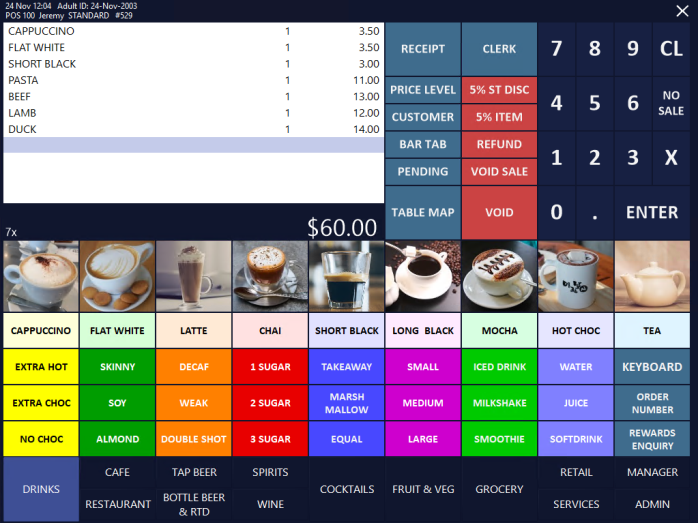
Idealpos can be configured to Print Beverages immediately (when the Batch Orders to Kitchen after # minutes has been enabled).
This will enable beverages to print immediately to the Kitchen Docket Printer(s) whilst the other non-beverage items are batched together using the number of minutes setting.
For details on how to configure and enable the "Batch Orders to Kitchen after # minutes" and "Print Beverages immediately" functions, click here.
This function is straight-forward and simple to use, without requiring any steps outside of the usual process that is used to save items to a table.
Go to: POS Screen
Add items to the sale, ensuring that you also include Beverage items:
Press the "Table Map" button:
Select a table from the Table Map and enter the number of Guests/Covers if prompted:
Idealpos will then immediately print the beverage items to the Kitchen Docket Printer(s).
Any other non-beverage items will be printed after the number of minutes have lapsed, as configured in the Global Options.
If you add any additional items to the Table Order, the timer will be reset and the printing to the Kitchen will be delayed for a further set number of minutes.
Once there have been no new orders saved to the table within the configured number of minutes, the unprinted Kitchen Items that were saved to the table will all be printed to the Kitchen Docket Printer(s).
In the below example, there were no additional items saved to the table after the original order shown in the above steps.
Therefore, the Kitchen Docket for the remaining non-beverage items was printed at 12:12PM, 5 minutes after the items were saved to the table.
This is indicated by the Date/Time shown on the beverage Kitchen Docket above (which was printed immediately after the items were saved to the table as per the "Print Beverages immediately" setting).